How to use PowerScripts for speed and accuracy
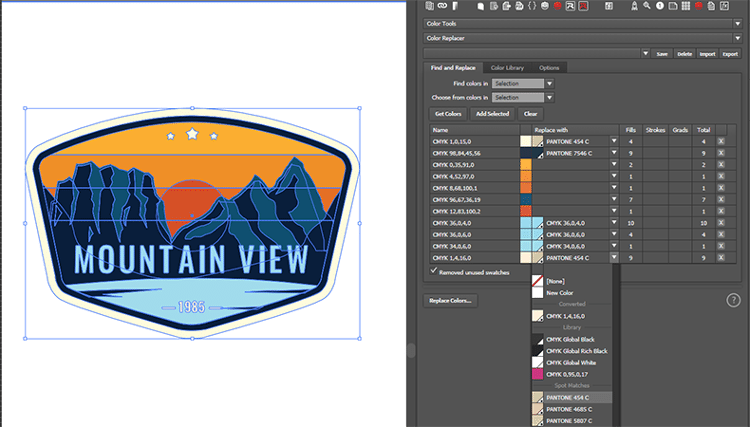
Glenn Wilton at O2 Creative on how his automation software PowerScripts eliminates repetitive tasks and reduces error.
What do PowerScripts do?
PowerScripts help you in your daily design and pre-press work by automating and speeding up tasks that you needed to do manually, eliminating the boring repetitive tasks and also reducing errors.
How did you come up with it – what problems does it solve?
Around 10 years ago I owned a printing company, and one of the core products we produced was flags and fabric banners, which required us to manually lay out the files to templates, and add hems. So I created a set of scripts in CorelDRAW to automate the process, which proved extremely effective – it was faster and much less error-prone than manually laying up the files.
I added more scripts to speed up the processing of files and to match colours quickly and accurately on our printers.
Later, when Creative Cloud became more popular, I transferred these tools over to Illustrator. While CorelDRAW has superior scripting tools, the bulk of customer files were moving to Adobe CC so I needed the same tools in Illustrator as well.
All the scripts have been created to directly help with the processing of files for printing, based on my needs.
I sold my previous business in 2013 and kept developing PowerScripts in my spare time. Eventually I decided to offer PowerScripts through my online store. I expected it to remain small and specialised, but I have been extremely encouraged at how successful it’s been.
I wrote the scripts to make my job easier and, from the feedback, it makes other designers’ work easier as well.
How does it work?
PowerScripts is a scripting framework I built on top of Illustrator’s native scripting tools and uses an Adobe extension technology called CEP.
I realised that a lot of the scripts I wanted to create had a lot of repeated code, and I spent a significant amount of time coding the front-end user interface for each script.
To speed up development I built PowerScripts. There are two core parts: firstly, under the hood there are several code libraries which run on Illustrator’s native scripting. These code libraries mainly deal with creation and manipulation of shapes within Illustrator.
The other half is the front end, which is what you see in the user interface panel. This is actually an HTML interface running on an embedded version of Google’s Chromium open source browser.
When you run a script, the front end collects all the information you entered, and sends that to Illustrator’s scripting engine to execute.
The tools I have built into the PowerScripts User Interface panel make it easy to create new scripts and manage them, including downloading updates and loading/saving of saved settings called presets in PowerScripts.
Presets allow you to save your current settings, which can be retrieved quickly from a dropdown menu. For example, in the Step and Repeat PowerScript, I have saved settings to layout business cards and A size sheets onto SRA3 card, and also layout common sticker sizes we print. Whenever I get one if these jobs, I can quickly load the preset and run the script without the need to manually change the settings each time. You can even export your saved presets and share them to colleagues.

How will O2 refine the programme?
I’m constantly developing additional features and new scripts. I started a new signage and printing company in 2017, which necessitates the need to build new workflows to eliminate repetitive tasks. I also receive a lot of feature requests from users, which I incorporate where possible.
It’s very satisfying that when I created new tools for helping automate particular tasks in my own business that they have become useful to users of PowerScripts.
Which of your PowerScripts are most applicable to speed up workflow in wide format and screen print applications?
I’m using a number of these scripts on a daily basis. For almost every job I work on, I will use one or more script from the following categories as I design and prepare jobs for printing.
Design and proofing
I use these scripts when creating a new design or proofing a supplied job.
• Dimensions: This is by far the most popular script because it quickly adds dimensions to your proofs!
• Templator: A great script for adding standard proofing sign-off sheets to your artwork, including changing variables in the file such as dates and names.
• A better asset library: This is a new script I’m working on. I have lots of templates and snippets of artwork which I have on our servers. This script quickly shows a list of thumbnails, and you can select how you want it imported and placed. One great feature is that it can automatically open and place the contents of an AI file into your existing document, preserving layers and positioning it on the artboard ready to use!
Pre-press
When I get client-supplied files, I often need to fix a lot of issues with them and prepare them for printing. These are some of my favourites.
• Colour Replacer: I can quickly get a list of colours in a selection, and convert them into spot colours, global colours or merge them together. This is extremely useful when the customer has three different blues in their files or multiple blacks I need to reduce down to a limited number.
• Find Spot Colour: Lets me find the closest Pantone to a colour in a file.
• Fixit: There are a few helpful tools for removing unnecessary clipping masks, rasterising images and cleaning up the file.
• PDF Export: I can quickly export PDFs using different saved presets, including just the actively selected artboard, or all artboards as individual files. One setting I use many times a day exports all artboards as separate PDF files, with the artboard name appended to the end of the filename, into a sub-folder called “Print”. One click and I have a dozen separate files ready to print.

Printing imposition
These are a selection of scripts I use for exporting jobs to large format printing.
• Step and Repeat: I use this script for both business cards and self-adhesive labels. This is where having saved presets helps – I have one setting that will quickly layout 21 business cards on a page, and another will fill the artboard with as many copies as possible of the selected artwork. It also automatically generates cut paths for print-and-cut workflows.
• Imposition-PLUS: This is a more traditional multi-page imposition tool, used for creating booklets, and layout of multipage duplex SRA3.
• Crop Marks: This one is used daily – quickly add crop marks to selected artwork.
• Hem & Grommet: Not only used for creating PVC banners with grommets, I use this a lot when customers provide files without any bleed. I can use the hems functionality to quickly add mirrored hems on all sides of the artwork and make bleed.
• Nesting: This is extremely useful when you have lots of different small signs you need to print to signboards or quoting jobs. You can select your artwork and set how many copies of each sign you want, and it will nest them onto standard sheet sizes in the most efficient manner.
Colour matching

The most important tool we use in my business is the Colour Shotgun.
• Colour Shotgun: When we need an exact Pantone match or to physically match a colour to a sample provided, we can use this tool to create custom colour charts, which we print out and find the closest match. The colours are laid out in a logical order so it’s easy to find the right hue and then match the lightness and saturation to your physical sample.
• Colour Charts, I have three different scripts for creating colour charts, including spot colour charts, hue-based colour charts and neutral grey charts.
These are the main tools I use on a daily basis, but there are more niche scripts, from rebuilding tints from CMYK files to adding barcodes to your artwork.
Since they all have been created based on speeding up real work jobs I’ve worked on, I know there will be something which will help most design and pre-press professionals.
What else is in the pipeline for O2?
I’ve recently purchased a laser cutter at my company, so I’m actively working on scripts to help with the costing and setup of laser cut jobs. I’ve also released a series of online Laser tools for Lightburn to help calibrate your settings.
I have lots of ideas for scripts which I need to work on – too many to count. My plans are to continue to improve PowerScripts.
I’m currently working on an update that adds Hot Keys and Quick Keys for loading and running actions on scripts form keyboard shortcuts. With the click of a button you can open a PowerScript, load a preset and apply it to your document. This will also allow PowerScripts to work with your own actions and scripts.
My only limitation is time – I’m balancing running my signage business and my work on PowerScripts.
Is there anything you think our readers should know about the benefits of this product?
While speed and eliminating boredom are great, the biggest benefit of using automation tools is elimination of errors and consistent output. With repetitive tasks its easy to make mistakes or have different staff set up jobs slightly differently.
In the four years I’ve been selling PowerScripts I’ve provided all updates at no charge, and unless there is a major feature update will continue do to so. Whenever I fix a bug or add a new feature I publish this online to the servers and every user receives an automatic update.
I also sell the scripts in Packages at a discounted amount, and they are targeted around typical roles such as designers or printers. I even have one called “Colour Lovers” with all the scripts related to colour matching!
Become a FESPA member to continue reading
To read more and access exclusive content on the Club FESPA portal, please contact your Local Association. If you are not a current member, please enquire here. If there is no FESPA Association in your country, you can join FESPA Direct. Once you become a FESPA member, you can gain access to the Club FESPA Portal.
Topics
Recent news

Laser cutters for SMEs
Why should small businesses consider purchasing a portable, entry-level laser cutter? Industry-leading laser cutter firm xTool explains its entry-level products.

Are AI agents the new internet?
We speak to AI and data expert Job van den Berg – keynote speaker at the recent FESPA Netherlands TREND conference – about how AI offers more than just image generation.

